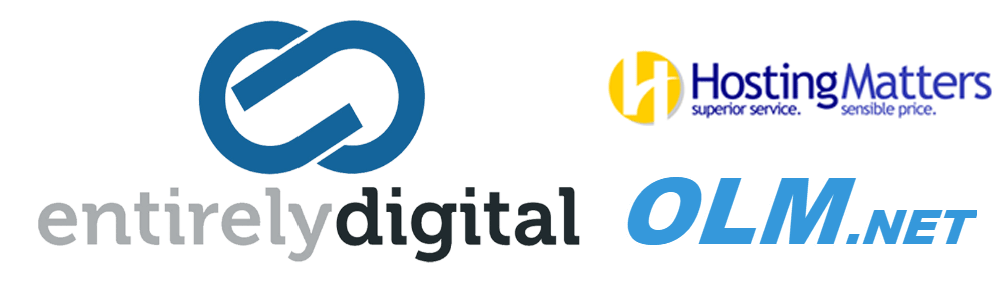Symptoms
You have successfully installed a Backup Agent, but registration failed and machine does not appear in the Protection console.
Or you need to re-register a client machine to another Backup Account.
Solution
Use this method to manually register a Backup Agent.
Use quotation marks, if your password contains special characters or spaces.
Windows OS
- Open Command prompt and navigate to C:\Program Files\BackupClient\RegisterAgentTool:
cd "%ProgramFiles%\BackupClient\RegisterAgentTool" - Issue this command to register the client machine using account and password:
register_agent.exe -o register -t cloud -a https://cybercloud.onlinemountain.com -u <account> -p <password>
where -u <account> -p <password> are login and password for backup user account.
or issue this command to register the client machine using registration token:
"C:\Program Files\BackupClient\RegisterAgentTool\register_agent.exe" -a https://cybercloud.onlinemountain.com --token <token> -o register -t cloud
Linux OS
- Open terminal as root user.
-
Type in the following command to register the agent using account and password:
/usr/lib/Acronis/RegisterAgentTool/RegisterAgent -o register -t cloud -a https://cybercloud.onlinemountain.com -u <account> -p <password>where -u <account> -p <password> are login and password for backup user account.
or execute the following command to register the client machine using registration token:
/usr/lib/Acronis/RegisterAgentTool/RegisterAgent -o register -t cloud -a https://cybercloud.onlinemountain.com --token <token>
OS X
- Open terminal.
-
Execute the following command to register the client machine using account and password:
sudo "/Library/Application Support/BackupClient/Acronis/RegisterAgentTool/RegisterAgent" -o register -t cloud -a https://cybercloud.onlinemountain.com -u <account> -p <password>where -u <account> -p <password> are login and password for backup user account.
or execute the following command to register the client machine using registration token:
sudo "/Library/Application Support/BackupClient/Acronis/RegisterAgentTool/RegisterAgent" -o register -t cloud -a https://cybercloud.onlinemountain.com --token <token>
Troubleshooting
If you want-to re-register Agent from one Backup Account to another, and the operation fails, try unregistering the Agent first:
- Open Command prompt and navigate to C:\Program Files\BackupClient\RegisterAgentTool:
cd "%ProgramFiles%\BackupClient\RegisterAgentTool" - Issue this command to unregister the client machine:
register_agent.exe -o unregister